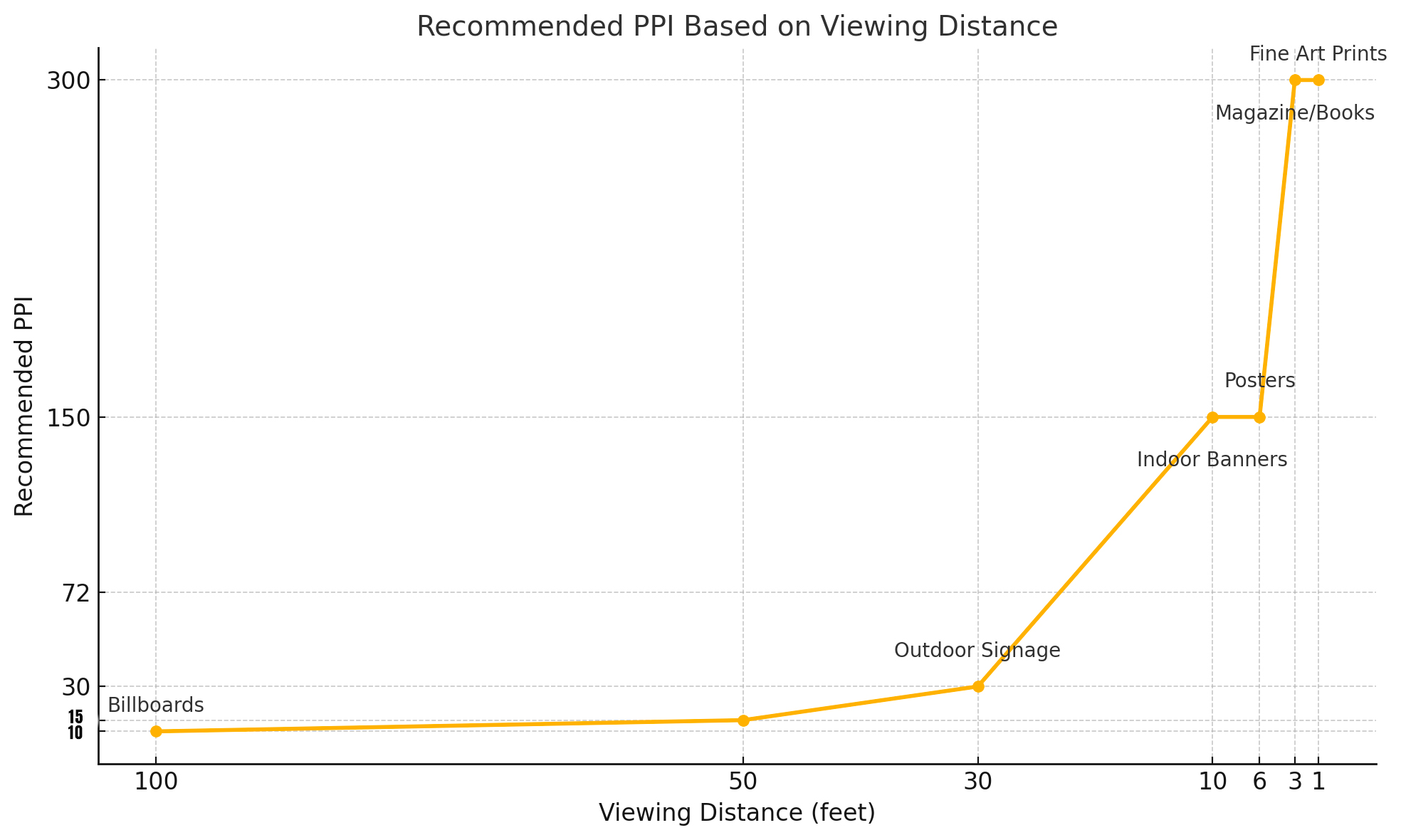PPI (Pixels Per Inch) defines how many pixels are packed into each inch of an image. It directly impacts clarity and print quality. Choosing the right PPI is essential for achieving professional-grade results in printing and digital imaging.
What Is PPI?
PPI measures how many pixels appear in every inch of a digital image when printed or displayed. It determines how densely those pixels are packed.
Common PPI settings: 72, 150, 300, 600
Why PPI Matters
PPI doesn’t affect file size directly, but it determines how sharp or large an image appears when printed.
Recommended PPI Use Cases:
| PPI | Use Case | Result |
| 72 PPI | Web graphics | Low-res, fast load, not print-safe |
| 150 PPI | Draft prints, large-format viewed at distance | Lower sharpness, smaller file size |
| 300 PPI | Professional photography, marketing, art prints | Crisp detail, balanced file size |
| 600 PPI | Archival scans, line art, technical illustrations | Maximum sharpness, very large file sizes |
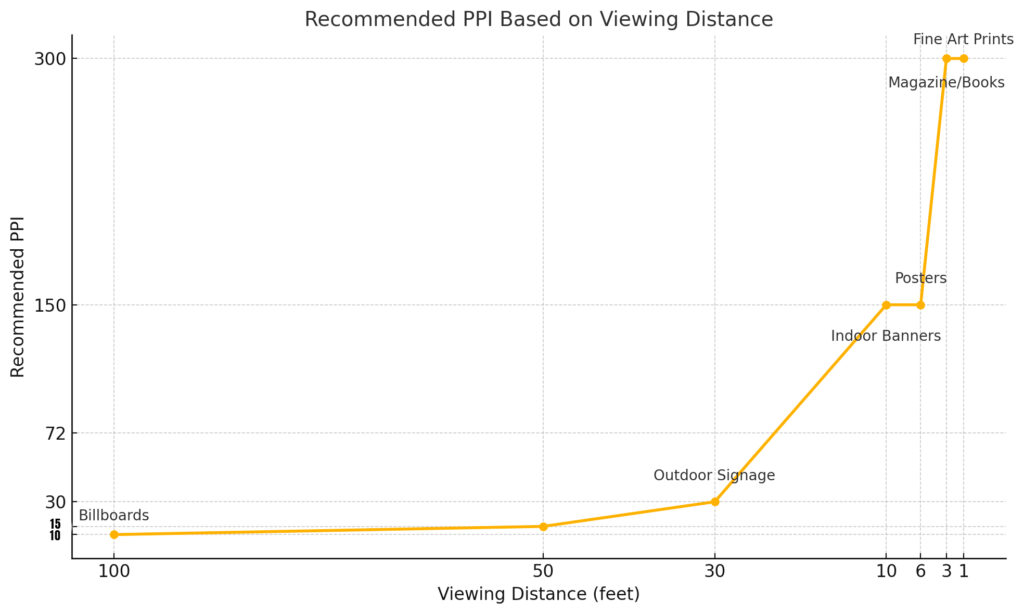
When to Use Each Setting
72 PPI
- – Use for screen use only (web, email, social media)
- – Avoid for print — it will appear blurry or pixelated
150 PPI
- – Use for banners, signage, or artwork viewed from 3+ feet away
- – Faster processing and smaller file size
- – Not suitable for close-up viewing
300 PPI
- – Use for high-end photography, marketing materials, or fine art
- – Industry standard for professional labs
- – Balance of quality and manageable file size
600 PPI
- – Use for scanning artwork, etchings, or technical drawings
- – Creates large files — slower to process
Best Practices for Image Quality
- – Capture at full native resolution from your camera
- – Export at 300 PPI for printing
- – Avoid resampling unless resizing for print
- – Scan at 600 PPI for preservation; 300 PPI for reproduction
PPI vs DPI
PPI refers to pixel density in digital files. DPI refers to how many ink dots a printer lays down. PPI is what you control during export. DPI is handled by your printer’s driver or RIP software.
Note: I’ll cover DPI more in-depth in a future post.
Camera Settings and PPI
Your camera, like the Canon R5 Mark II, does not set or embed PPI. It captures pixel dimensions only. Settings like:
- – RAW, C-RAW, JPEG L/M/S
- – Full-frame vs 1.6x crop
- – These settings affect resolution, not PPI
- – PPI is applied during export from your editor (Capture One, Photoshop, Lightroom)
PPI and Billboards
Billboards are viewed from 30+ feet away. At that distance, the human eye cannot resolve fine detail. So high PPI is unnecessary. What matters is color impact, bold composition, and legibility.
Recommended PPI for Billboards
| Billboard Size | Viewing Distance | Recommended PPI |
| 10 ft × 20 ft | 30–100 ft | 10–30 PPI |
| 14 ft × 48 ft | 100+ ft | 6–10 PPI |
| Transit/Buses/Posters | 5–15 ft | 72–150 PPI |
Why Not Use 300 PPI for Billboards?
- – A 300 PPI billboard file would be hundreds of gigabytes
- – It won’t look any sharper from far away
- – It increases processing and export time with no benefit
Need help preparing your image files for large format or gallery prints? Contact us today to ensure every detail is pixel-perfect.