When it comes to printing photos, artwork, or marketing materials, DPI (Dots Per Inch) is a key factor in how sharp and detailed your final print will appear.
What Is DPI?
DPI refers to how many ink dots a printer places within a single inch. More dots mean more detail and smoother tonal transitions.
300 DPI is the gold standard for photo and fine art prints.
150–200 DPI is common for posters or banners viewed from a distance.
600+ DPI is used for extremely detailed or high-end work.
DPI vs. PPI: What’s the Difference?
Though often used interchangeably, DPI and PPI are not the same:
PPI (Pixels Per Inch) describes your digital image’s resolution.
DPI (Dots Per Inch) refers to how the printer translates those pixels into ink on paper.
High PPI doesn’t guarantee a sharp print unless the printer’s DPI setting is matched appropriately.
Where Is DPI Set?
DPI is set in the printer driver or RIP software, but to get optimal results, your digital file must also be prepared properly—this is where PPI comes into play.
In Editing Software: You set the image resolution in PPI, usually during export or resizing. A setting of 300 PPI at final print size ensures your image has enough pixel data for high-quality printing.
In Printer Settings: You choose the actual DPI—how finely the printer lays down ink—via the print driver or RIP software. Higher DPI settings like 600 or 1200 can produce more detail and smoother gradients, though they use more ink and increase print time.
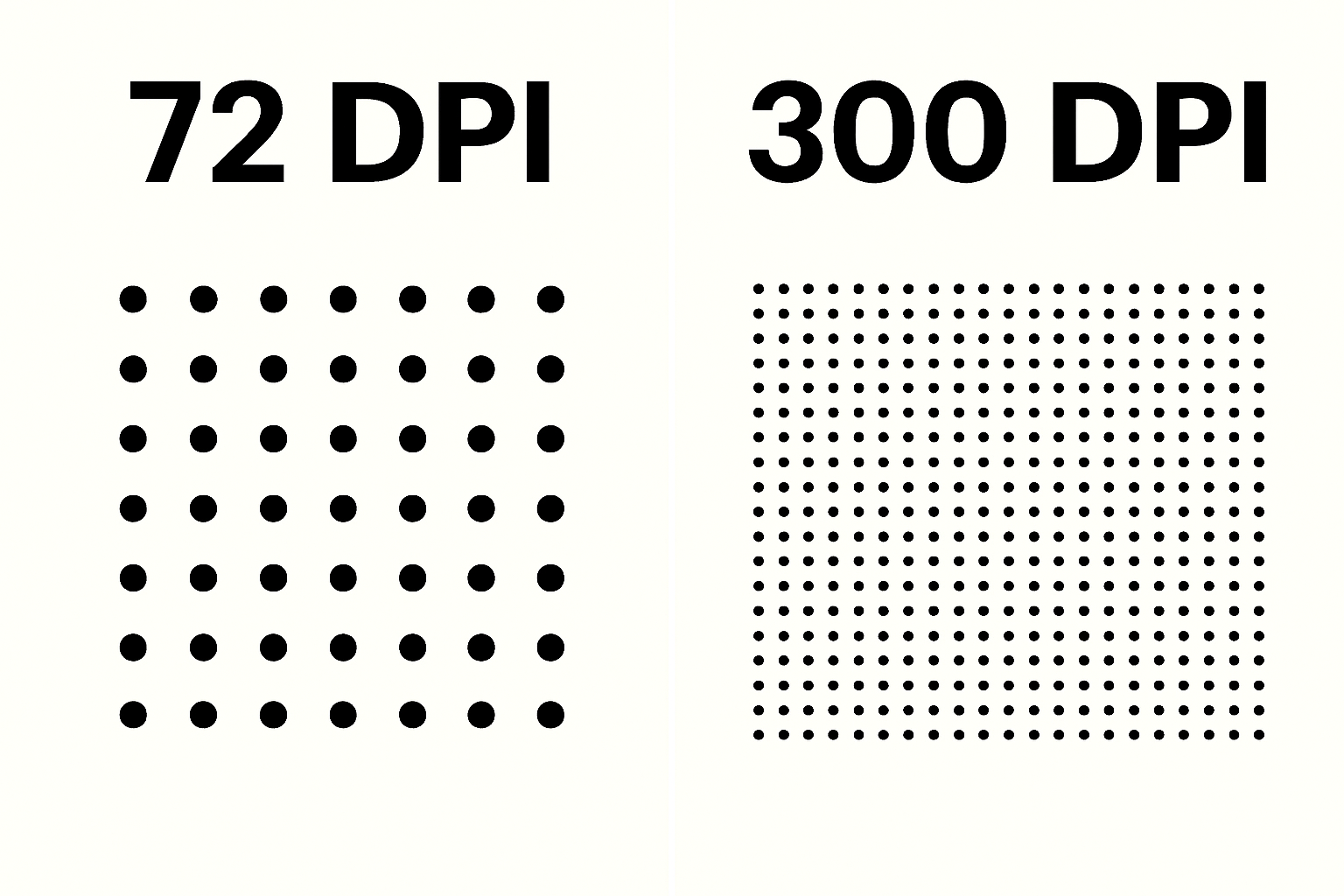
At 72 DPI, a 1-inch square contains a grid of 5,184 potential dot positions (72 across × 72 down).
At 300 DPI, that same inch holds 90,000 potential dot positions (300 × 300).
In reality, modern inkjet printers may place multiple ink drops per dot position using techniques like dithering or variable droplet size. This means the actual number of ink drops can be much higher—especially when printing photographic or fine art images.
Why It Matters
An image that looks sharp on screen might print blurry or pixelated if it doesn’t have the proper resolution. For crisp detail—especially in close-up or archival prints—300 DPI is the baseline.
Common Misunderstandings
“I can just change the DPI to 300 in Photoshop.”
Not necessarily. If the file doesn’t have enough original pixel data, increasing the DPI just stretches the image, which leads to lower quality.
“Higher DPI always means better quality.”
Only to a point. Beyond 300–600 DPI, the improvements are often imperceptible to the human eye—and the larger file size and longer print time may not be worth it.
Pro Tips for Better Prints
Start with high-resolution images—shoot in RAW whenever possible.
Resize and export your files at final print dimensions with 300 PPI.
Confirm DPI or print quality settings in your printer driver or with your print provider.
When in doubt, ask—professional printers (like us!) are here to help optimize your files for the best results.